55hp left. Added DPO. couple trades. case is really playable. lovin it. almost at my 2yr modular jump anniversary.
55hp left. Added DPO. couple trades. case is really playable. lovin it. almost at my 2yr modular jump anniversary.
Maybe I should rename it The Controller Rack?
I will be putting this together by the end of the week as the modules are just starting to reach my doorstep.
Richard Thomson
True, I've been ogling that for a while. Also, yes, a row of drums. Probably with a circadian rythm? Or what kind of drum modules would people advice here?
If you like the erbe-verb, maybe check out the echophon too? Pretty neat delay. Also adding drums would be nice, you've got a full empty row so you could do it if you wanted :D
[img]https://cdn.modulargrid.net/img/racks/modulargrid_77564.jpg[/img]
I would like to know where I can go next? What I'm missing?
I'm searching for a quantizer that's good like the ADDAC207 or uScale for the Moskwa sequencer. Maybe drums?
My goal is to create ambient/buchlaish music with my modular.
Thank you.
MK So I'm just starting out with this whole modular thing. This has been sort of a dream of mine since I was about 12 and first heard ELP's Tarkus. Well now I can afford this sort of thing. So what I'm eventually going for here is basically two separate two-oscillator paraphonic synth voices and some drum modules all centered around the Intellijel Metropolis and Tiptop Audio Trigger Riot. Along with all the modulation and audio processing that comes with the wonderful world of modular. Any suggestions or advice would be appreciated!
Current eventual additions:
Metropolis and Trigger Riot (will be central to this system)
WMD / SSF Oscillator and Wave Folder
2x Harvestman Polivoks VCO
Harvestman Polivoks ADSR/Amp
Pittsburgh Sequencer
Pittsburgh Timerunner
Some Pittsburgh stuff (dual LFO, Envelope, FLTR [if i can], Mix/Mult, etc..., new delay thing)
Some WMD / SSF stuff (they just have a lot of really cool utility modules)
Intellijel Quadra
Make Noise Maths
I've just noticed this comment now!!! Didn't realise you could comment on racks ... Yeh, this is the default Basis System 2, plus a sequencer row.
I wish I could drop it all at once, but more likely I'll acquire the alt faceplates, build out some of the DIY stuff, build slowly and get experienced. I needed to see the whole shape of it first, though, as a way of building my understanding of what constitutes a balanced rig (albeit a big one). This way, as I grow, I can grow in a balanced way. At least..that's the plan.
holy crap. i hope you're not planning on buying all this at once! this definitely looks a lot more well-rounded imo.
Oh my how this has grown. I feel this is pretty balanced, but I'm still looking for ways to reduce gross redundancies. The biggest struggle for me has been in sequencers - Tiptop Z8000 or Circadian Rhythms? No to both in lieu of Rene and 2xPP + Brains, with Algorhythm and Binary for some counterpoint, all linked together by the A151. While you can never have too much VCA I think I'm OK. The 4xDisting covers a lot of wildcards. Dropped the Piston Honda vs the Braids as I don't think I need two wavetable oscs, and the others are sufficiently distinct to warrant inclusions. Good filter mix, some solid, flexible effects, and lots of love on the clock front from 4ms plus the Wave Boss. Still think the ADDAC Intelligent Quantizer will be a win.
I'll buy the big case (12U 144HP) and fill it in a smart way. Thanks again for your great advice.
(Disting on the left set to clockable LFO and the one on the right is on : Precision adder). Elements is really only being used for the low bass tones, and it's brightness opens up a bit around 2:30 into the track. i'm live tweaking text, size and position knobs and the mixer that's mixing the two lfo's going into Scatter (third function of Blend knob and CV). the other mixer is just being used as two separate attenuators, which also get adjusted live.
Perhaps not so much lack of ambition as "the first half of the spend". Trying to create a balanced rack in 6U with enough variety and power (and VCA, since you can't ever have enough VCA) is challenging.
I've struggled over the Turing vs Tiptop sequencer question and for the first cut I opted for fun. Still want a Pressuree Point to modulate on the fly. Plenty of random. Plenty of clock. Should be ok.
Added Clouds today. Been in the clouds all night. Wonderful module :)
Another +1 for @grieve , packed as new, with bonus and nice karma. quick transaction.
Have you looked at the Mutable Instruments Yarns? I think it has more features than the Melody Mill and uses much less space.
I took a Dual ADSR from @lenni ,nice communication and fast dispatching! But i was unlucky with the DHL delivery dude, who didn't do his job and just set status to refused without seeing me. With the strikes in Germany it took a month for the parcel to return to sender. He followed this up to the end and even used a different service for the second shipment.
Outstanding!
A Eurocrack Pusher: "The first time is for free" ;)
Im trying to get into modular synthesis. I was thinking this would be a good starting point for simple sequences, with a view to expand each month or so. I chose the critter and guitari for the sequence and midi capability and the doepfer module for multiple features. Size isn't an issue, I was just trying to cover as many bases as possible at first. With regards to the lfo, I have experienced it and really enjoyed it. I want to start with a decent pre amp with character and have always wondered the sounds of a tube modulated via CV bring.
If im going in completely the wrong direction, tell me but i wish to use it to create synced sequences with other equipment.
We will look into this! Thank you for letting us know!
should be 12 hp, right?
-edit-
I just noticed some the other recent Erica additions also need a small hp adjustment...
If you get the RCD and/or SCM i would highly recommend getting their respective breakout modules. it promotes the jumpers on the back of the module to front panel toggle switches.
i'm not 100% sure what you mean by an "on button" but there are a variety of power solutions available, and whether you need rack space for power is completely dependent on which one you use. i use the 4ms row power which is a 4hp module that uses a laptop power supply. it can also be daisy chained if you have more than one of them.
I can't keep poking this forever. I'm limiting to 104HP to suit a case I have my eye on; I may just get 12U and leave a bank open for "future expansion" rather than try to over optimize this one. I still don't know whether I need an "on button" on this thing, but as I don't see it on other racks, my guess is "no". Still learning about how much clock management i'm going to need (the 4ms products are pressing against my brain). Yes, I'm overly-fond of grayscale panels, and I know that O'Tools are hard to find.
@yo! traded his Intellijel Mutagen for my MFB SEQ3 1 for 1 and the transaction was perfect !
Thanks for the feedback - I have a Synthrotek EKO which is a tad noisy but I kind of like it so this might be ok for me
Cheers!
:-)
There was a thread on MuffWiggler about this issue recently. It's not uncommon-I had the issue when it was in the bottom row of a Doepfer base-case and had to dissemble the module and trim some of the plastic from the button. I bought another Doepfer case and there's more room. You may want to try to contact Qu-Bit, they appear to be helpful.
It won't sound as "hifi" as VSTi's or the Eventide or TC stompboxes or even the $100 Digitech multi-effects. It's a bit noisy.
The advantages are that it has CV control of the parameters. Disadvantage is that only the 2 reverbs utilize the stereo-ins, for most of the other algorithms the inputs are summed to mono. The pitch algorithm only uses the top (left) input. The delay/pitch is a dual-mono effect, where the left input goes to the delay and the right to the pitch-shifter.
I also have the Flame FX-16 which I prefer since it has twice as many algorithms though it is even noisier but it works very well for what I do. It apparently is based off the same chip as the RT60.
Switched out Rosie for a uFold II. I'm diggin the top row for all my lil'modules, till a DPO goes in.. mayb.
The most recent iteration of this rack can be found here.
Thanks again for the solid feedback. Modifications made.
Re: CV sequencer, I added 2 Pressure Points and Brains, which gives me an 8-step sequencer and takes the place of the Lightplane. This gives me the tactile control I wanted while also giving me a unique CV sequencer. Over time I can add up to 2 more Pressure Points and tune them as needed.
Re: Filters, I had a sense that two would be OK (Mutable Instruments Ripples, Pittsburgh Modular Filter II). However, now there are four (MI Ripples, Intellijel VCF, Stead State Fate Pole Zero, and Pittsburgh Modular FLTR, a smaller version of Filter II).
Re: Utilities, I added the Tool-Box and Links back.
Re: Erbe-Verb, dropped it for space based on Clouds capabilities. I hope it's good, as I do love me my reverb.
Re: Turing Machine, yeah, that'll be something I add down the road. Lordy knows there will be other stuff.
Added a CMOS Party to give me some logic bombs. Strikes me as a useful utility. Sacrificed the Gazinta.
Anyone have problems with the Nano Rand being too tight in their case? I have Tiptop Z-Rails and the module's circuit board just barely fits in the space between the rails. This wouldn't typically be a problem but because the button is so close to the edge it binds up against the rail when i screw it down completely.
(it's also possible that my rail spacing is off -- my cases are homemade so i'm not 100% sure)
oh also it looks like you took my advice regarding having too many sequencers and removed a bunch of them -- which is good, but you removed all of the CV sequencers and you're left with all trigger sequencers. you're definitely going to want a CV sequencer of some sort.
nice, this is looking a lot more complete. you may not actually need the erbe-verb since clouds has a built-in reverb (and there's an alternate firmware that adds reverb as a processing mode); i would suggest passing on that at first to see if you really need it. i'm also not totally sure how much use you'll get from the lightplane, especially since you're just starting out, and it also takes up a lot of rack space.
i really like the disting. it does pretty much everything, and that makes it a great leading indicator of what you need to buy next (for example, there was a time where i was just using it for quantization, so i bought a quantizer. right now i'm basically using the delay mode exclusively, so i'm going to buy a dedicated delay module next).
it looks like you still just have the one filter -- you will most likely find this to be extremely limiting.
the only things you took out that i would think about keeping are the utility modules (links, ssf tool-box) and the turing machine, which is just a really cool module.
the tri-ger also looks really cool, that's definitely gonna be a must-buy for me.
For some reason the graphic isn't refreshing, you can link to the main page here.
I've taken a third of the cost out of this setup, and I think it's a bunch more flexible now. I have a feeling O'Tool will be back, so I've kept it in.
I'm strangely committed to a number of these components, but less so on others: I'm just not sure if I need the Gozinta but I wanted to bring in microphones and external line sources. I think the Disting will come in useful, and I wanted to make room for something by Meng Qi, just because.
Swapped out the Ecophon for the Springray, because I looove spring reverb and it's a smaller module. Erbe-Verb can cover the rest.
New thread to discuss updates: https://www.modulargrid.net/e/forum/posts/index/697
if you start your journey with braids+clouds as your sound source(s) you will be far from basic :) i just got a clouds and already it's one of my favorite modules.
Can anyone provide feedback on how this sounds and what it's like to use?
Many thanks!
Hi igowen - thanks for this. I will spin up another take on this and repost. My biggest concern is making sure a) I'm covering the basics and b) I have enough creative tools that do interesting things so that the basics don't end up being too...basic.
at first glance: it looks like you have a lot of redundancy where you don't need it. for example, i think you can get most of the functionality of the qu-bit nebulae with the clouds+radio music combo. you also probably don't need that many sequencers to start out.
do you really only have one filter? i would also suggest at least one or two more VCFs, an additional VCA, and an attenuator or attenuverter module (i know everything here sounds really boring, but it's the glue that holds your system together). VCA wise i would suggest getting something with a linear/exp switch, like the synthrotek VCA or the intellijel µVCA II.
you also seem to have a lack of modulation sources, like envelope generators and LFOs - i know that Peaks can do both of these but they're common enough that you probably want at least one dedicated module. consider a make noise maths, which can do A/D envelopes, LFOs, and a host of other neat tricks.
i like the look of that quantizer.
i believe the jones o'tool is not currently being manufactured, so you may have some difficulty acquiring one.
my overall advice would be to start small, figure out where the gaps are in what you want to do, and expand as necessary (e.g., one sound source, one filter, one sequencer, one modulation source, plus utility modules). if you go out and buy all of this at once you're going to find it really limiting because there are definitely going to be gaps (some of which are going to be completely dependent on the style you're trying to achieve).
Hey there.
Thanks for taking a look at my plan for Bob Swami's Ambient Rack.  .
.
As I am still new to eurorack modular synthesis, I'm pretty sure I've missed some essentials. Like an on button, for instance. And I may have duplicated things, like mixers. Who knows what else I've screwed up.
Thanks for your feedback. I'm hoping this setup gives me the tools to bring in interesting sounds, do interesting things to them, and play them over and over until I finally figure out how to relax. Cheers.
Best,
bob swami